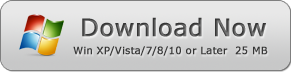How to Black Out Text in PDF
Learn How to Black Out Text in PDF Files by Win PDF Editor
PDF is a multi-purpose document format which has become the standardized format for document processing. Billions of people around the world send and receive PDF documents over the web for official or personal reasons. But before processing it any further, you might wish to obscure texts or a section of the document for maintaining confidentiality or hiding sensitive information.
If you aren't sure how you can accomplish this seemingly important task, then you should try to use Win PDF Editor.
Win PDF Editor lets you redact text in PDF
Win PDF Editor is a Windows PDF software toolkit that was created with the aim of modifying PDF files and its content. Among the many functions, it offers for PDF processing, redacting text is one of the important ones.
When preparing a document, you might come across instances where you need to censor certain parts of the PDF document or certain texts of it. Once you redact, the section will be highlighted in a black line covering the entire section.
This is crucial if you don't want to provide specific information, but have to give access to the entire document at the same time.
Steps to use Win PDF Editor to redact text in your PDF document
Win PDF Editor was designed to be user-friendly and intuitive so that even the less computer literate person will be able to navigate it easily and get things done. For redacting text in your PDF file, just follow the steps mentioned below.
1. Download the software installer from the download page.
2. Click on the .exe file and start the installation process.
3. After it is installed, run the software on your PC.
4. Open the PDF document.
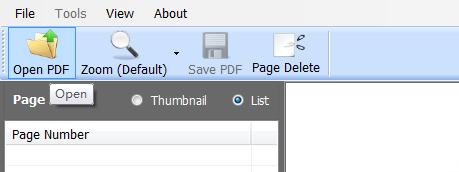
5. Click on Redaction function from the toolbar.
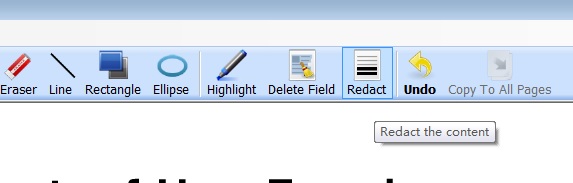
6. Select the text, section, images, or other areas you want to censor.
7. Click the "Save" button to save the edited file.
After completion, you can print out the document with selected areas obscured.
Win PDF Editor Can Process PDF Files in Multiple Ways
Not just redacting your PDF file, you can play around and process the PDF document in many ways. For example, if you want to add or edit images, charts, forms, or sentences, you can use the Edit PDF tab in the toolbar.
If you want to add a signature or watermark at the bottom, Win PDF Editor has options for that as well. This is important if you want to highlight your company's ownership of the document. You can place your company's logo at the bottom with a signature of yours.
Other useful features of Win PDF Editor are:
- Convert PDF documents to Word, JPG, TXT, PNG, HTML and more formats.
- Change font size and color.
- Rotate PDF pages 90, 180, 270, or 360 degrees.
- Delete text or pictures in PDF files with the eraser function.
- Draw rectangular or circular shapes.
Moreover, the software is extremely lightweight, and its file size is just about 25 MB. So many features bundled within such small size make this a go-to option for PDF document processing, and blacking out text from a PDF document has never been so easy, transparent, and efficient.